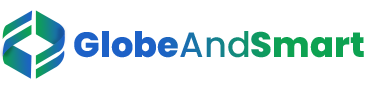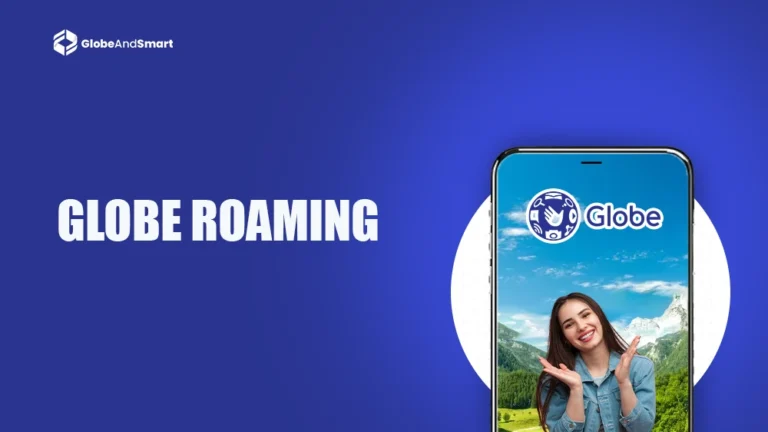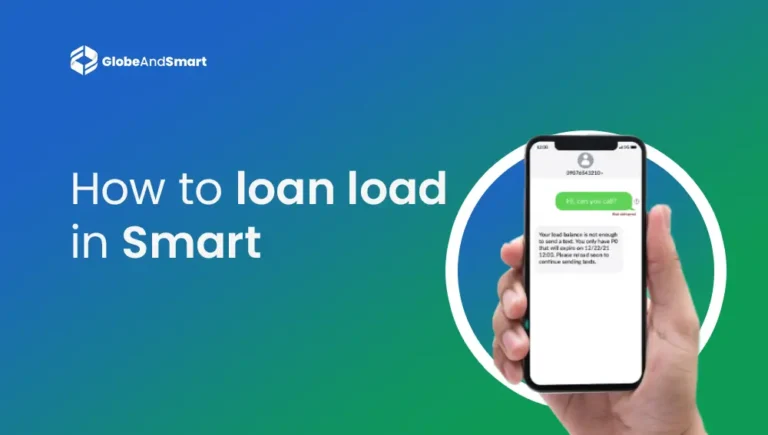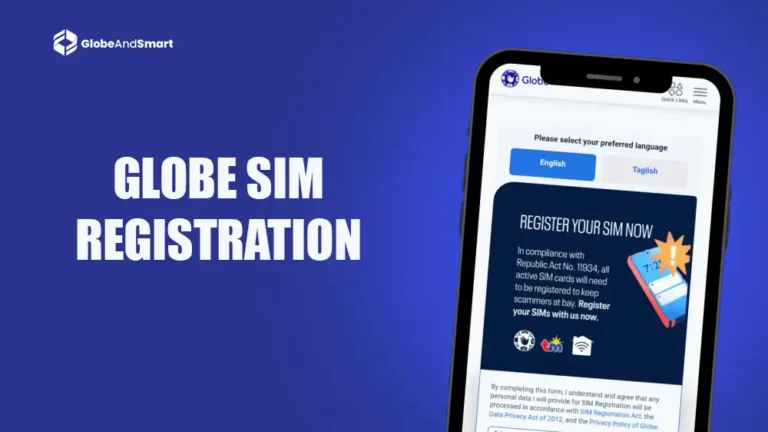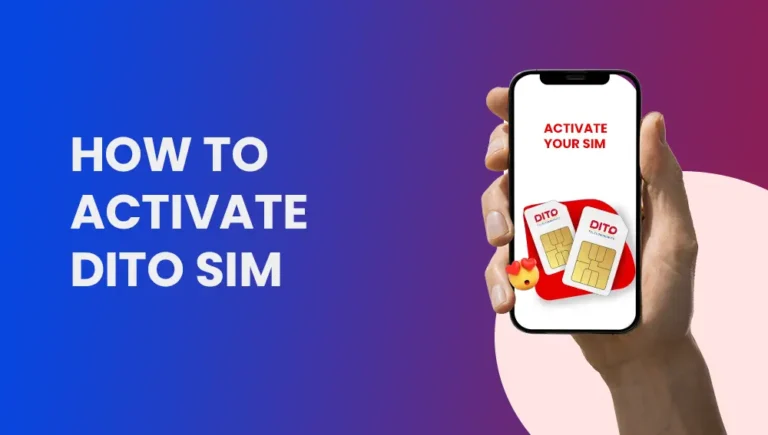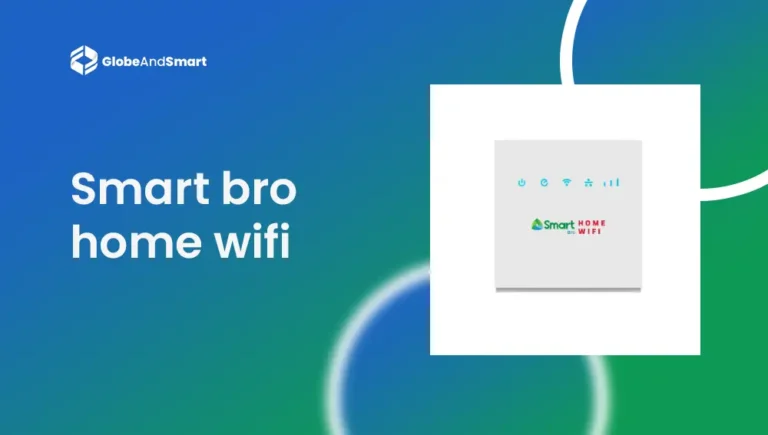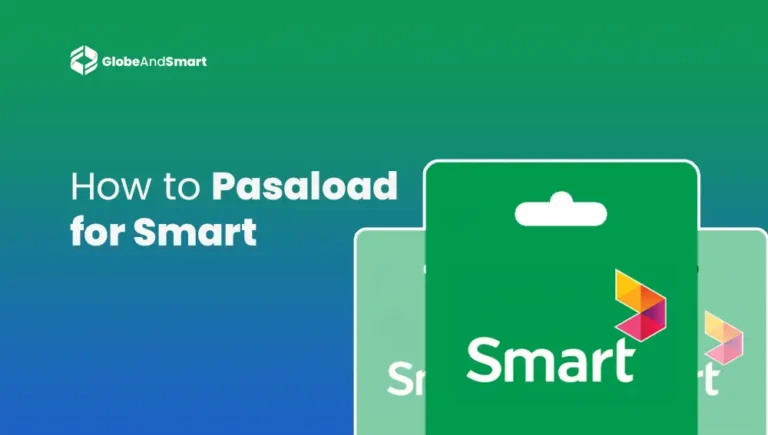DITO APN Settings 2025
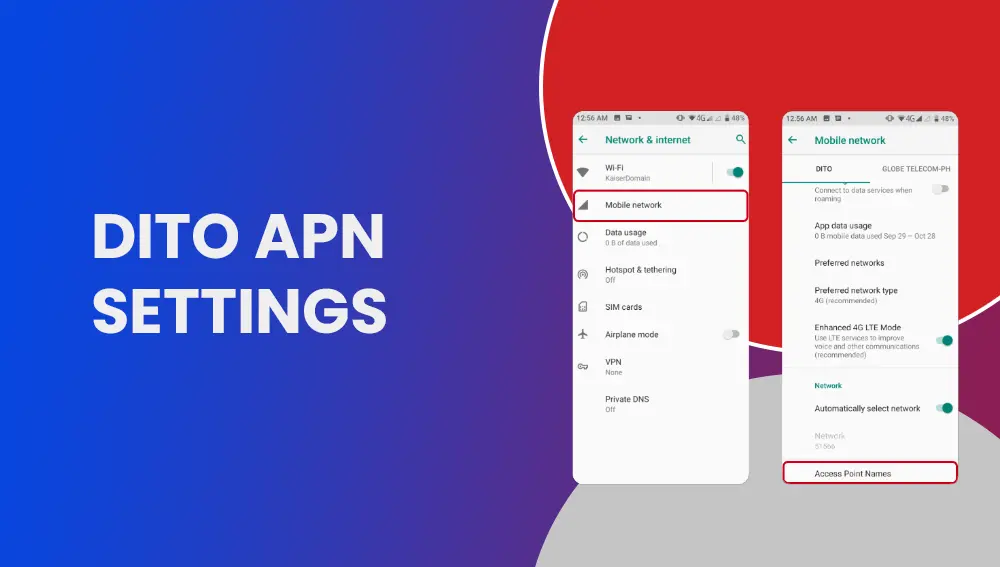
In setting up your mobile phone to connect to the internet, there is one critical component you cannot miss, which is your APN (Access Point Name) settings. These settings define how your phone connects to the internet through your mobile network. To the users of DITO Telecommunity, proper configuration of your DITO APN settings is very important for uninterrupted mobile data and optimal network performance.
This is for DITO users who face connectivity issues or need to set up a mobile device for the first time. The guide is everything you need to know about DITO APN settings. Let’s get into it!
What Is an APN?
Before we go into specifics of DITO APN settings, let’s understand what an APN is.
An APN is the gateway that enables your mobile phone to get connected to the internet and send/receive multimedia messages (MMS). All mobile carriers, including DITO, have their particular APN settings that will ensure your device can access their network.
Also Read: DITO SIM Registration – How To Register DITO Sim?
Why Do DITO APN Settings Matter?
The APN settings are important for the right functioning of your internet for the following:
- Mobile data: For browsing, social media, streaming, and downloading apps.
- MMS: For sending pictures, videos, and audio through text messages.
- Network Optimisation: The correct settings ensure that the phone connects to the most reliable network.
If your APN settings are not correctly set, you might face slow internet speeds or even lose data completely because you could not send MMS.
How to Set Up DITO APN Settings
Most of the time, configuring DITO’s APN on your phone is easy to do. Here’s how you can do it for Android and iOS devices individually through manual setting:
For Android Devices
- Open Settings on your Android device.
- From the “Connections” or “Network & Internet” section, click on “Mobile Network.”
- Tap on “Access Point Names” or “APN.”.
- If you are not already using the right DITO settings, tap the “+” icon or “Add” button to input a new APN.
- Now, input the following DITO APN details:
- Name: DITO (or any name you like)
- APN: internet.dito.ph
- MMSC: http://mms.dito.ph
- MMS Proxy: 10.100.12.158
- MMS Port: 80
- MCC: 515
- MNC: 01
- Authentication Type: PAP or CHAP
- APN Type: default,supl,mms
- APN Protocol: IPv4/IPv6
- Bearer: Unspecified
- Once you fill up these details, save the APN configuration. You may make sure you have a DITO APN marked as your default.
- You may now apply the settings by restarting your smartphone.
For iOS
- Tap on the iPhone app labelled “Settings.”
- Now scroll down and tap on “Mobile Data” and then on to “Mobile Data Options.”
- Touch on “Cellular Data Network.”.
- Within the Cellular Data category, fill following information in the APN settings:
- APN: internet.dito.ph
- Username:
- Password:
- MMSC: http://mms.dito.ph
- MMS Proxy: 10.100.12.158
- MMS Port: 80
- After entering your details, exit the settings. Now, reboot your iPhone for these changes to become active.
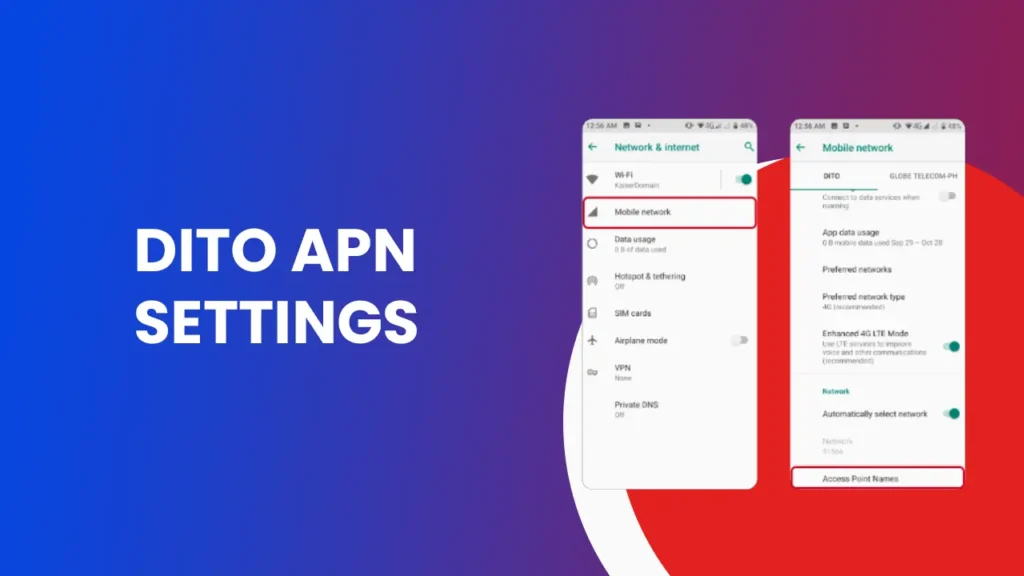
Common Issues with DITO APN Settings
Even after you enter the correct APN settings, you may face some connectivity issues. Here are the most commonly found problems you may face, along with their solution:
- No Internet Connection
If you are unable to get online, the first step would be to verify your APN settings. Sometimes, a typo or omission of a field may result in a disconnection. You should delete the present APN settings and then input the correct data if that is what caused the disconnection. After ascertaining the accuracy of the input, you should restart your device so that the change can be activated. This most often resolves the remaining issues.
- Slow Internet Speeds
The speeds are slow, and streaming videos or browsing the internet might become frustrating. Network congestion in an area with many users often contributes to slow speeds. In case you experience slow internet, relocate to an area where the signal is more responsive. Check also if you are reaching your monthly data limit since providers, including DITO, will throttle your speeds after exceeding your monthly data limit.
- Can’t Send MMS
The inability to send or receive MMS messages is often attributed to incorrect MMS settings. Double-check the MMSC, MMS Proxy, and MMS Port settings. Ensure that they are correct and have been set according to DITO’s official specifications. Make sure your mobile data is enabled, too; otherwise, you will not be able to send or receive any multimedia messages.
Troubleshooting Tips
Sometimes, the issue could be with your SIM card. If your APN settings are correct, but you’re still facing problems, try inserting your DITO SIM card into another phone. This can help determine whether the issue is with your SIM card or the phone itself. If everything works on the other phone, you’ll know the problem lies with your device.
Another solution is resetting network settings if issues persist. The option will erase all stored Wi-Fi networks and APN settings and reset the system to default, starting anew. Once the network settings are reset, you have to reinsert the DITO APN settings. This usually clears any connectivity issues remaining after the misconfiguration in your previous attempts.
Conclusion
While at times technical, DITO APN Settings on any device is actually simple; once you know what it is, everything runs smoothly afterward. With these APNs properly set up, you get a speedily browsed web page plus easy access to all the applications over social media, with your multimedia messaging service being non stop also.
Remember, if you’re ever unsure, don’t hesitate to contact DITO customer support for assistance. By following this guide, you’ll have your mobile data up and running in no time. Happy browsing!