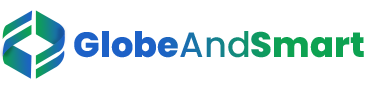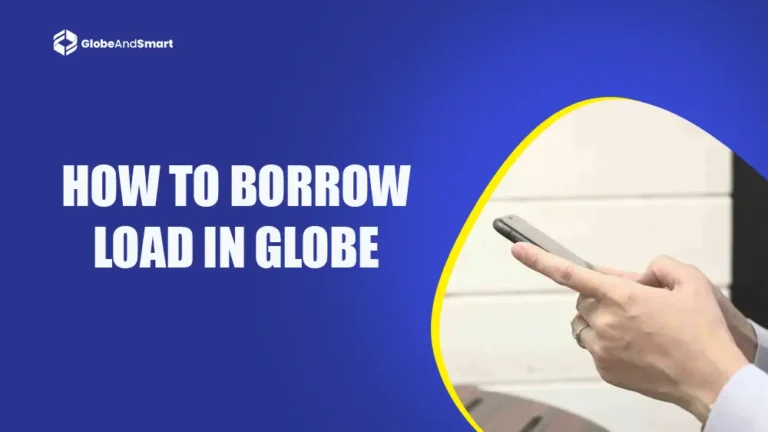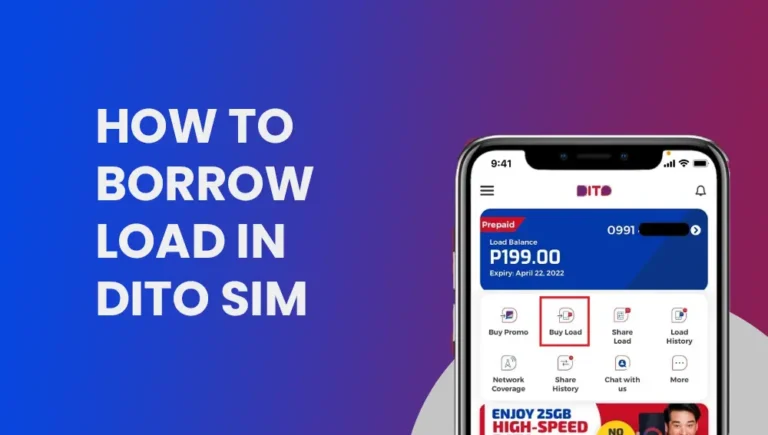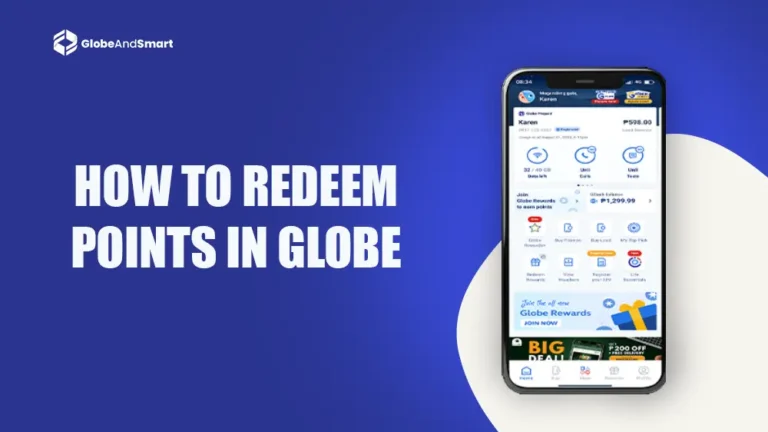DITO SIM No Signal Issue – Quick & Easy Troubleshooting

DITO Telecommunity has rapidly gained popularity in the Philippines for its affordable promos and reliable connectivity. However, like any mobile service provider, users may occasionally encounter issues, such as their DITO SIM No Signal problem. In this article, we’ll explore the common causes behind this issue and provide effective solutions to get your connection back on track.
Why Is Your DITO SIM Displaying No Signal?
The reasons your DITO SIM displays no signal may vary, but knowing the cause is one of the first steps toward fixing the problem. One quite common issue relates to the weak network coverage as DITO is still building up a greater infrastructure and thus coverage in some areas may be limited or poor at times. Incorrect configuration of the SIM can be another cause, especially when using a new or an unlocked phone, which is not pre-set for the setting of DITO.
Network maintenance, either scheduled or unscheduled, may cause a loss in the connection. Physical damage to your SIM card is also potential, as that causes faults in functioning properly. Device compatibility is a significant factor, as more and older phones may not be compatible with the frequencies of the DITO network.
Also Read: Globe SIM No Signal Issue: How To Fix?
Step-by-Step Solutions to Fix DITO SIM No Signal
If your DITO SIM is not receiving a signal, follow these troubleshooting steps to resolve the issue:
1. Check Your Network Coverage
Use the DITO Coverage Map to confirm whether your area is covered by the DITO network. If you’re in a low-coverage area, consider moving to a location with better reception.
2. Restart Your Device
Power off your phone and turn it back on. Restarting can refresh your phone’s network settings and often resolves minor signal issues.
3. Enable Airplane Mode
Turn on Airplane Mode for about 30 seconds, then disable it. This forces your phone to reconnect to the DITO network and may resolve signal problems.
4. Check SIM Card Placement
Ensure your DITO SIM card is properly inserted into the SIM slot. If necessary, remove the SIM card and clean it gently with a soft cloth before reinserting it.
5. Configure APN Settings Manually
Incorrect Access Point Name (APN) settings can lead to signal issues. Here’s how to configure your DITO APN settings manually:
- Tap your phone’s Settings and choose Mobile Network or Cellular Network.
- Select Access Point Names and then click on Add New APN.
- Fill out the details with the information below:
Name: DITO
APN: internet.dito.ph
- Save the settings and reboot your phone.
6. Check for Network Maintenance
Visit the DITO website or contact their customer service to check scheduled maintenance in your location. In case the maintenance is still ongoing, it may take some time until the network is back up.
7. Update your Device’s Software
Outdated software may cause compatibility problems with the DITO network. For Android devices: Go to Settings > About Phone > Software Update. Download and install the latest updates and reboot your phone.
8. Try the SIM Card in Another Phone
Put your DITO SIM on another device that is compatible to know if it’s a problem with your phone or the SIM. If the SIM works on another device, your phone may require further troubleshooting.
9. Contact DITO Customer Support
If none of the above steps work, contact DITO’s customer service team through the DITO app or their hotline. Provide details about the issue, including your location and the steps you’ve already tried.

Preventing Future Signal Issues
To minimize chances of experiencing signal issues with your DITO SIM, here are a few steps to take: Always use a phone compatible with DITO’s network, you can check which supported devices they support on their website so you won’t encounter a compatible issue. Regularly update your APN settings so it is correctly set up for optimal performance.
Keep track of planned network maintenance; you can subscribe or follow DITO on various social media. Be careful with your SIM card not to bend or get wet. Last but not least, set up an automatic selection of a network in your settings to rule out the possibility of errors on your part to fail the connection.
Frequently Asked Questions
Can I use DITO SIM on any phone?
DITO SIM performance is well suited for 4G LTE and 5G-enabled phones corresponding to its network frequencies. Older or locked devices won’t be supported by DITO.
What If My DITO SIM Gets Damaged?
You can replace the SIM card at the nearest DITO Experience Store. You have to present a valid ID and your account details for verification.
How Long Does the Signal Issue Take to Resolve?
Signal problems caused by network maintenance are mostly addressed within a few hours. Coverage and device-specific issues might take more time to be solved.
Can I Use DITO in Remote Areas?
DITO is expanding its coverage. However, some remote areas have weak or no signal at all. Check the DITO Coverage Map for your location.
Conclusion
And when you are experiencing no signal with your DITO SIM, it can be pretty frustrating. Fortunately, most issues can be resolved through simple troubleshooting steps such as restarting your phone, updating your APN settings, or checking for network maintenance. For those that remain, DITO has a customer support team on standby to help fix the issue.
Monitor your device compatibility and keep updating your settings to avoid further signal issues. This is especially true now that DITO aims to provide access that’s affordable yet reliable and seamless in connectivity.